

We're multiplying that file by each one of those Blackbody Nodes, one for the background and one for the environment. Okay, so now we've got a single file and two Blackbody Nodes. Double click on the new Multiply node and call it BG balanced and connect that to the background input on the Switcher Node. Double click on the new Blackbody Node and rename it BG Kelvin.
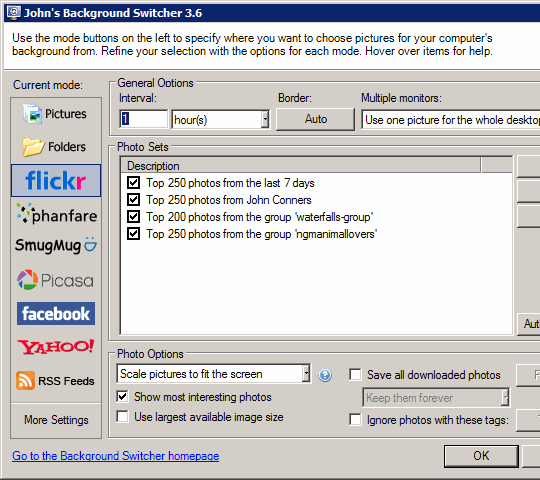
Now we selected the black body and the Multiply Nodes and we can clone those, hold down the shift key and click and drag to duplicate them and we can see that we've preserved those connections. Let's select ENV Kelvin, hold down control and select ENV balanced. We'll take the output of this ENV balanced Multiply Node, connected to the environment input on the Switcher Node and we can duplicate some of our shading network here. We can navigate in the view here with the middle mouse button. Now let's create a Switcher Node, right click in the view and choose maps, OSL, environment, Environment Background Switcher and double click on that and rename it we'll call it BG slash ENV switch and then wire up the connections. If we double click that and we will see its parameters, we've got a Blackbody Node to color correct it and we've got a Multiply Node to combine those two and the Multiply Node is the environment map currently. Open up the material editor and here's the shading network we have so far. Let's make a clone of that rendered frame window for comparison later and just minimize that.
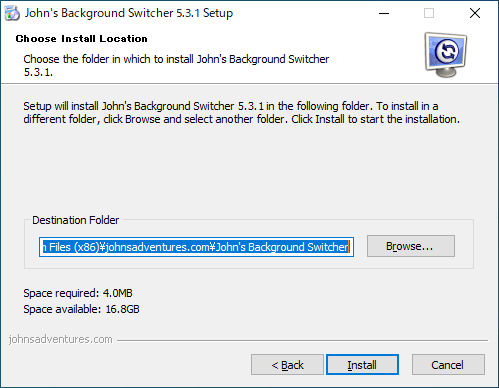
Here's a version in which both of lighting and the background are coming from the same map. If we want to split the lighting from the background, we can use an OSL Node for that, called the Environment Background Switcher. An environment map, generally provides scene lighting as well as a rendered backdrop or background.


 0 kommentar(er)
0 kommentar(er)
